
- #VAIO LAPTOP PASSWORD WIZARD INSTALL#
- #VAIO LAPTOP PASSWORD WIZARD SOFTWARE#
- #VAIO LAPTOP PASSWORD WIZARD PASSWORD#
- #VAIO LAPTOP PASSWORD WIZARD DOWNLOAD#
- #VAIO LAPTOP PASSWORD WIZARD WINDOWS#
#VAIO LAPTOP PASSWORD WIZARD PASSWORD#
Reset Laptop Password with Other Administrator Account Now, you can use the newly created account to log in to your laptop device.
#VAIO LAPTOP PASSWORD WIZARD WINDOWS#
Step 8: Finally, Windows Password Recovery will instantly create the user account for you. To create, click on the “Add User” option, enter user account details and hit the “OK” option. Step 7: Alternatively, you can also create a local administrator account. Next time when you will try to login to the admin account of your laptop, you will be logged in automatically. Step 6: Finally, in the confirmation prompt, click on the “Yes” option to continue and you are done. Select your laptop’s operating system, select the user account for which you want to reset the password and then click on the “Reset Password” option. Step 4: When you want to reset the Laptop’s password, just plug in the USB drive or CD/DVD and boot into it. Once the process will be completed, you will see the below-given screen. Hence, back up your data from the USB drive before you start burning.
#VAIO LAPTOP PASSWORD WIZARD SOFTWARE#
One thing you need to remember before proceeding this process is that the software will format your USB drive before it can create a bootable drive. Step 3: Then, select your USB drive from the dropdown menu, and select the option “Begin burning”. If you are using a CD or DVD, then click on the “CD/DVD” option to continue. Then, click on the “USB Device” option to continue.
#VAIO LAPTOP PASSWORD WIZARD INSTALL#
Step 2: After you successfully install the password recovery tool by iSunshare, insert an empty CD/DVD or a blank USB drive and launch the application.

#VAIO LAPTOP PASSWORD WIZARD DOWNLOAD#
Download Windows password recovery tool, and then install that tool. Step 1: To get started with resetting password through Windows Password Recovery, first you need to create a bootable recovery environment. Let’s understand the process step-by-step: Hence, if you are stuck in recovering or resetting your Windows laptop administrator password, don’t worry, Windows Password Recovery is here to help you out. Another great thing about this tool is that it supports all the Windows version. This tool helps you to reset your laptop password just with a single click. WinPassKey is very easy to use and lightweight. It makes the Windows password resetting process very easy. Reset Laptop Password with Windows Password RecoveryĪnother method to reset your laptop password could be through Windows Password Recovery. Once you confirm it, click on “Next” and “Finish” That’s it! you have successfully completed the process. Step 5: Type in a new password of your desire and confirm it. There you will see the screen that will ask you to type a new password and confirm it. And, make sure you have inserted your password reset disk and then select it from the drop-down menu. Step 3: After clicking on the “Reset Password” option, you will see a “Welcome to the Password Reset Wizard”. After entering the wrong password one time, you will get a “Reset password” option. Step 2: Enter an incorrect password from the login screen. Step 1: Insert the created Password reset disk into your laptop. We have elaborated step by step process so that you can successfully recover your forgotten laptop admin password.
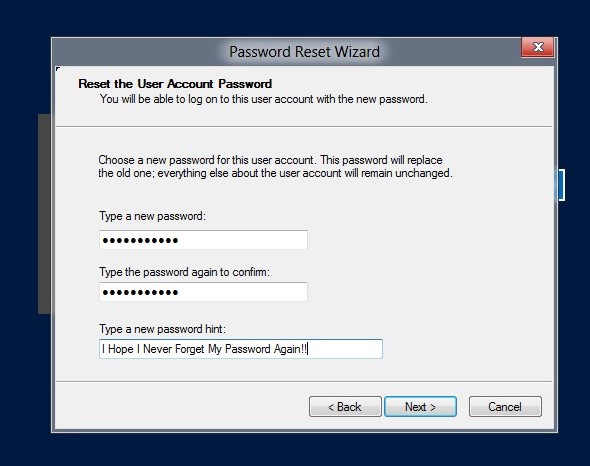
If you have password reset disk with you, the next thing you need to do is to follow steps given below carefully. Reset Laptop Password with Password Reset Disk Now, we will explain each method one by one: Method 1. Reset Laptop Password with Windows Installation Disk Reset Laptop Password with Windows Password Recovery We will discuss Step by Step in detail about four methods through which you can reset your laptop password. We have discussed more than one method because if in case one doesn’t work for you, you can try out another one. Here, we have discussed different methods and techniques through which you can reset your laptop’s password without hassle. One of our visitors asked a question, “I forgot my laptop password. How to reset my laptop password?” So, after considering that question, we have decided to write on how to reset laptop password easily.
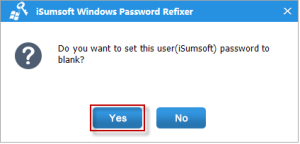
But, what will happen if you forgot laptop password? Sometimes, this could be very irritating. You keep your laptop device secured by putting the admin password into it so that no one can access your device’s data without your permission.


 0 kommentar(er)
0 kommentar(er)
